Overview
You may face an issue where Microsoft Project does not update the project hours from EPM timesheets. When you attempt to update the progress, you receive an error message "There are no task updates to process" despite your applying hours to these projects on a regular basis. This issue may be occurring across one or more projects. This article provides information on resolving this issue.
Information
If you are faced with this issue, please contact the EPM Live Support team, including the project codes of the affected projects. Our SaaSOps team will reset the publish status of the affected projects, which will cause all tasks to show up as having updates.
Please note that there is no risk of data loss when we apply this fix.
<supportagent>For agents who are assigned this ticket, you can recreate the issue by following the steps below:
- Login to the customer's environment
- Navigate to the Project Center, e.g.:
- Next, update the filter to "All Active Projects":
- Select one of the Projects in question using the Project codes that the customer shared, e.g. B692:
- Once you have selected the project, click on the three dots that appear next to the name of the Project Manager and from the options that pop-up, select Edit Plan as shown below. This will open the project in MS project.
- Once the project is opened, navigate to the Publisher tab and click on Update Progress:
- This will then give the error message "There are no task updates to process":
-
Make a note of how many total hours have been attributed to this project code. You will notice that when you run a Timesheet Report in Analytics (for the same project code), there is a discrepancy. In this example:
- MS Project:
- Analytics Report:
- MS Project:
To resolve this issue, you will need to escalate it to the SaaSOps L2 team by creating a JIRA ticket as a SaaS Incident and include the following information:
- The Customer organization that is facing the issue
- The project codes of the affected projects
- The reproduction steps listed above
- A reproduction video that follows these steps
- Highlight the difference between the project hours in the timesheet report and the MS Project, as shown in step 8 above
For reference, the fix was found in SKYVERA-14809 </supportagent>
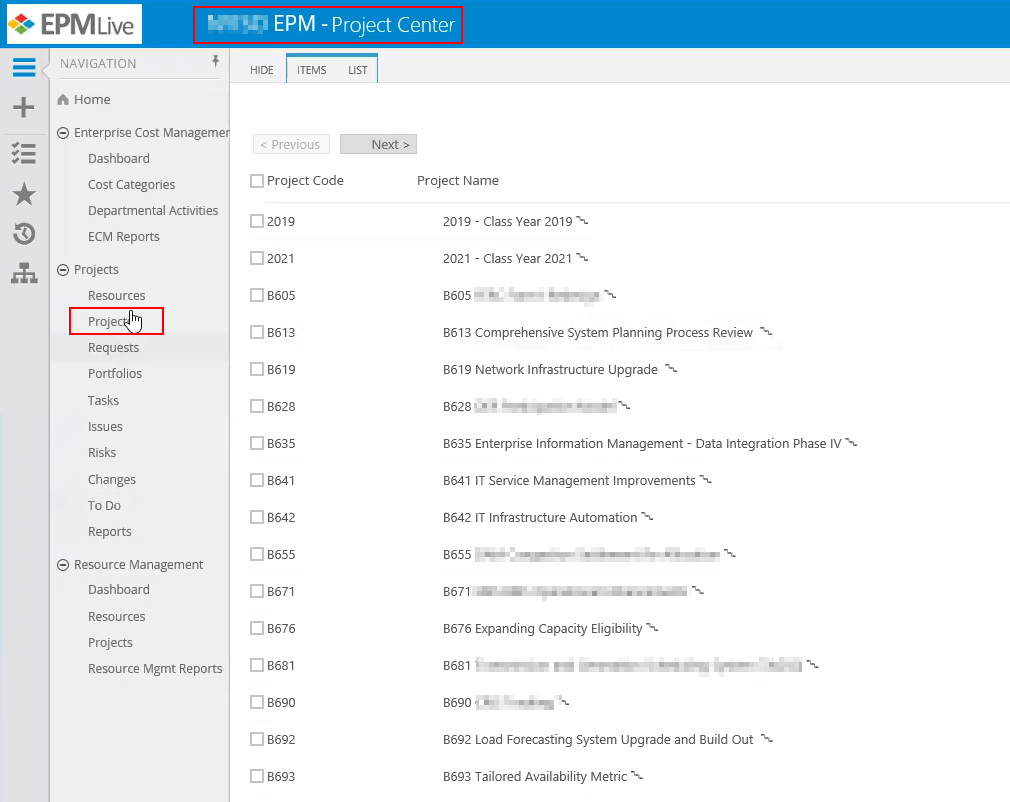
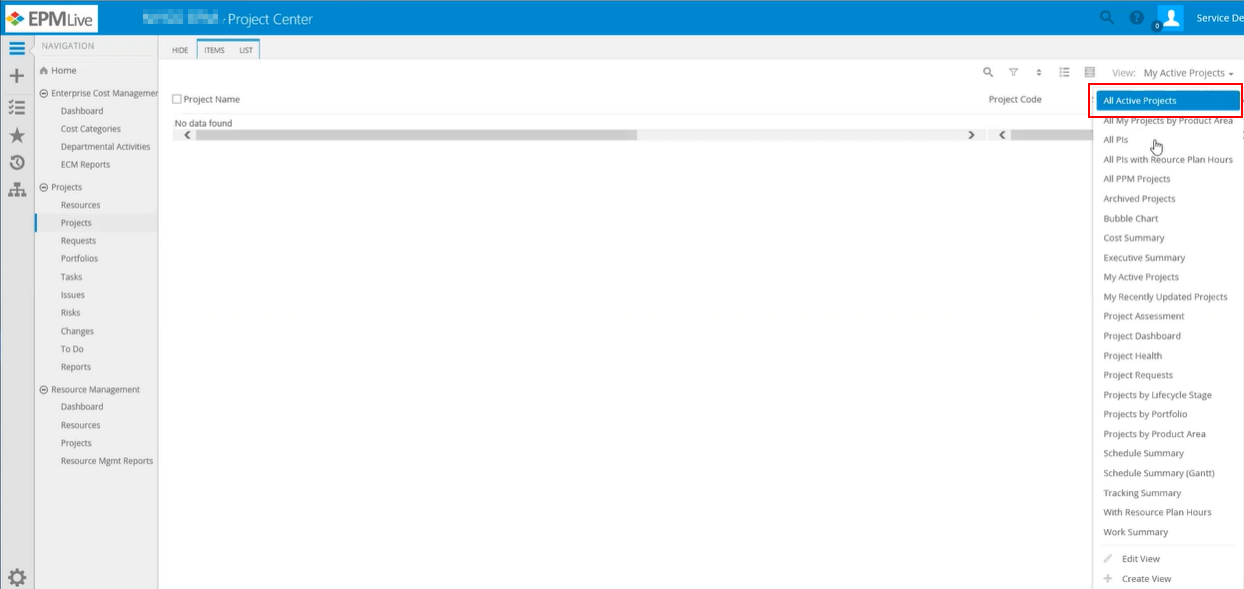
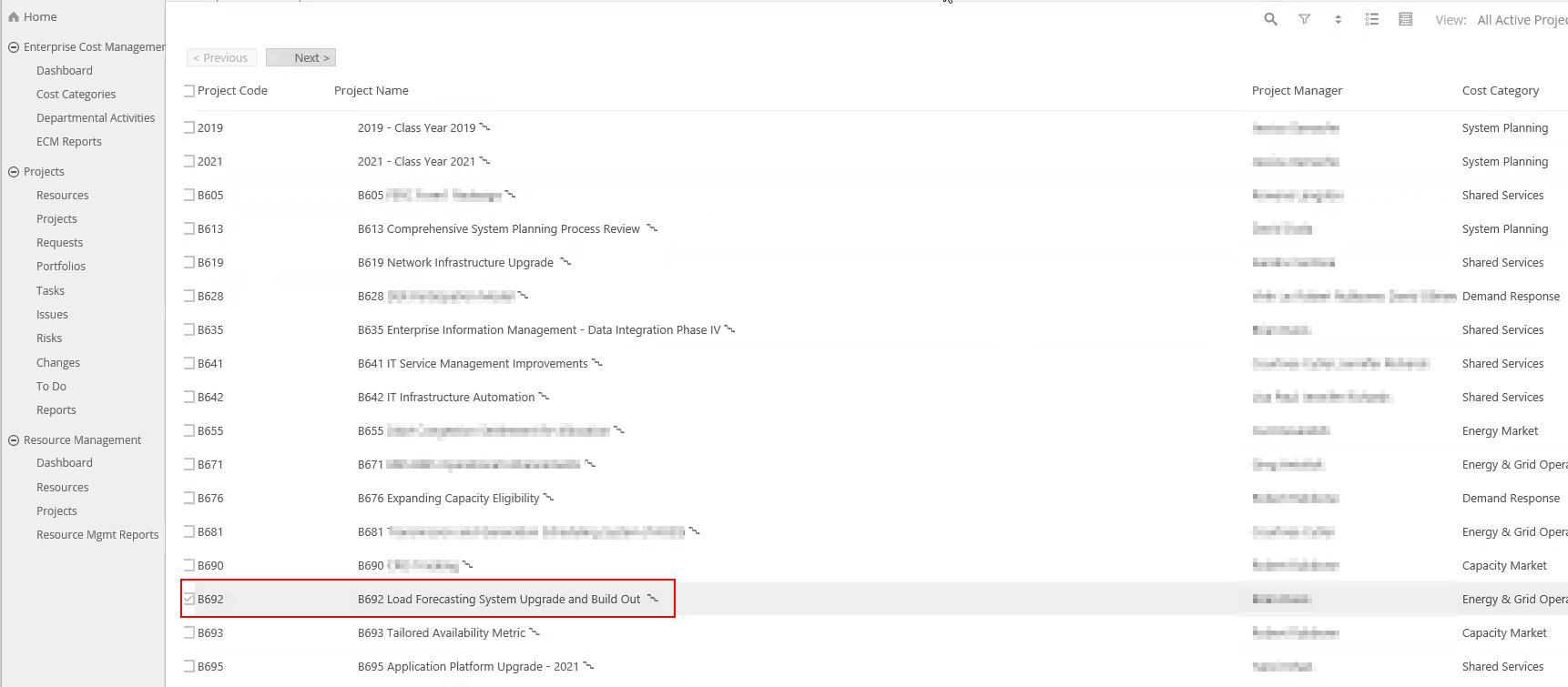
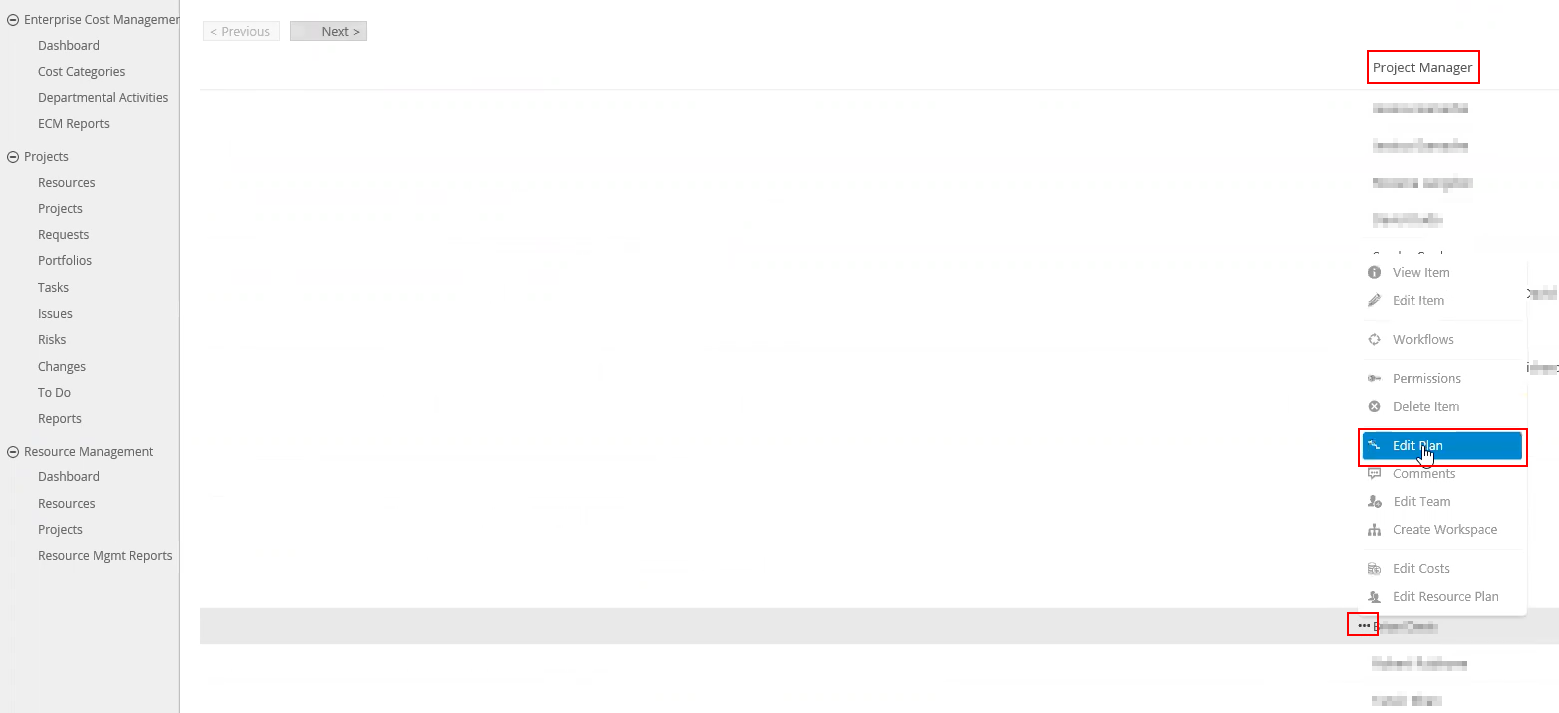
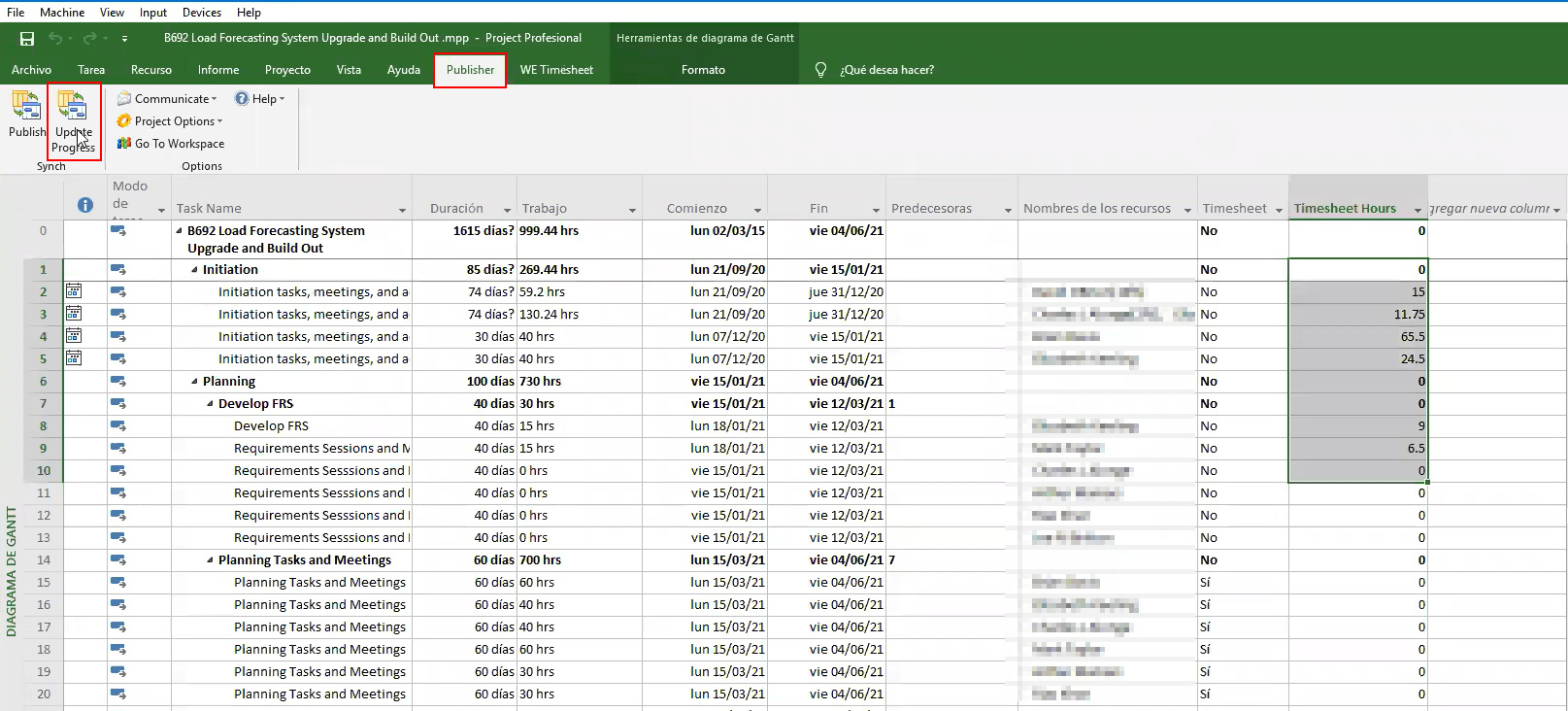
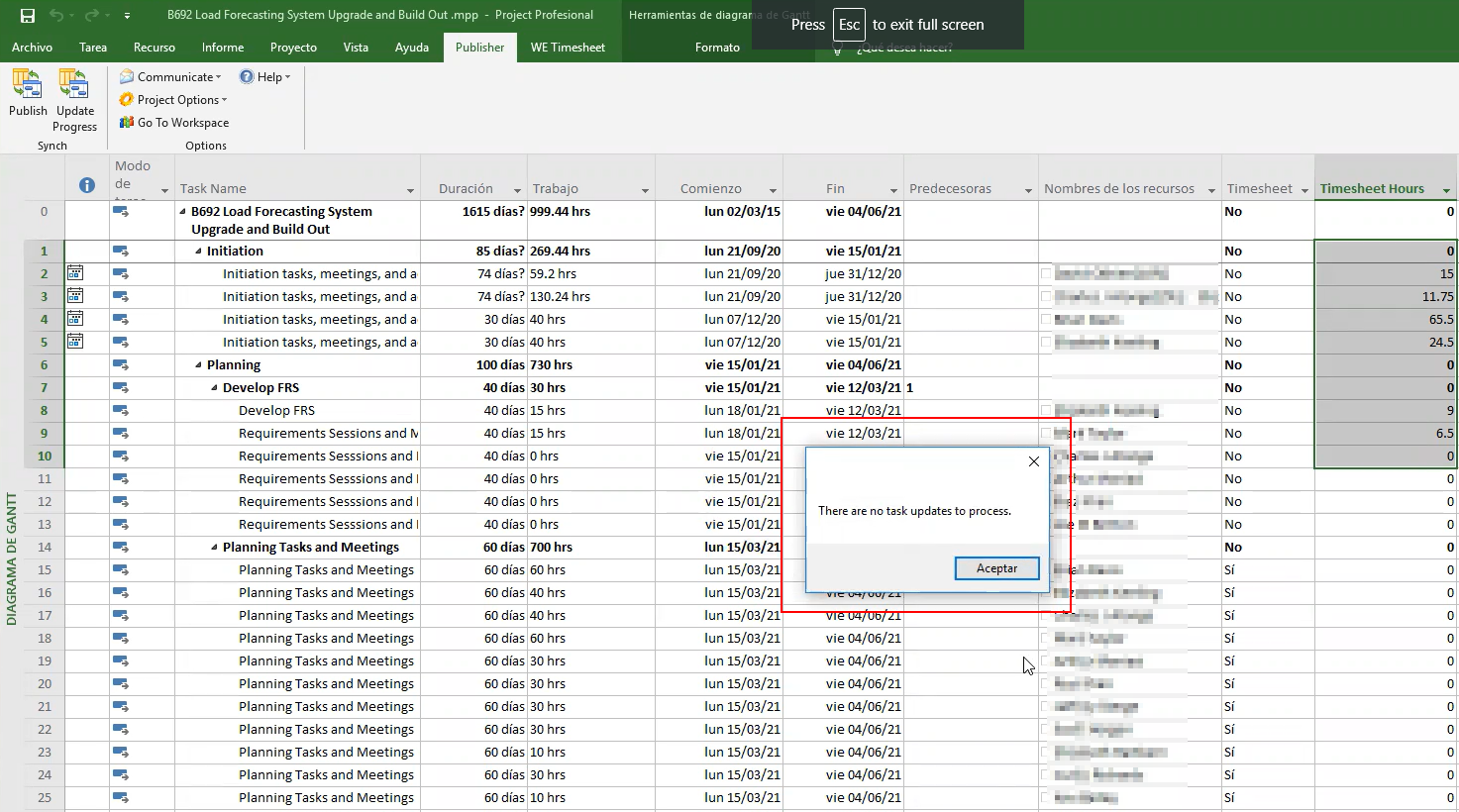
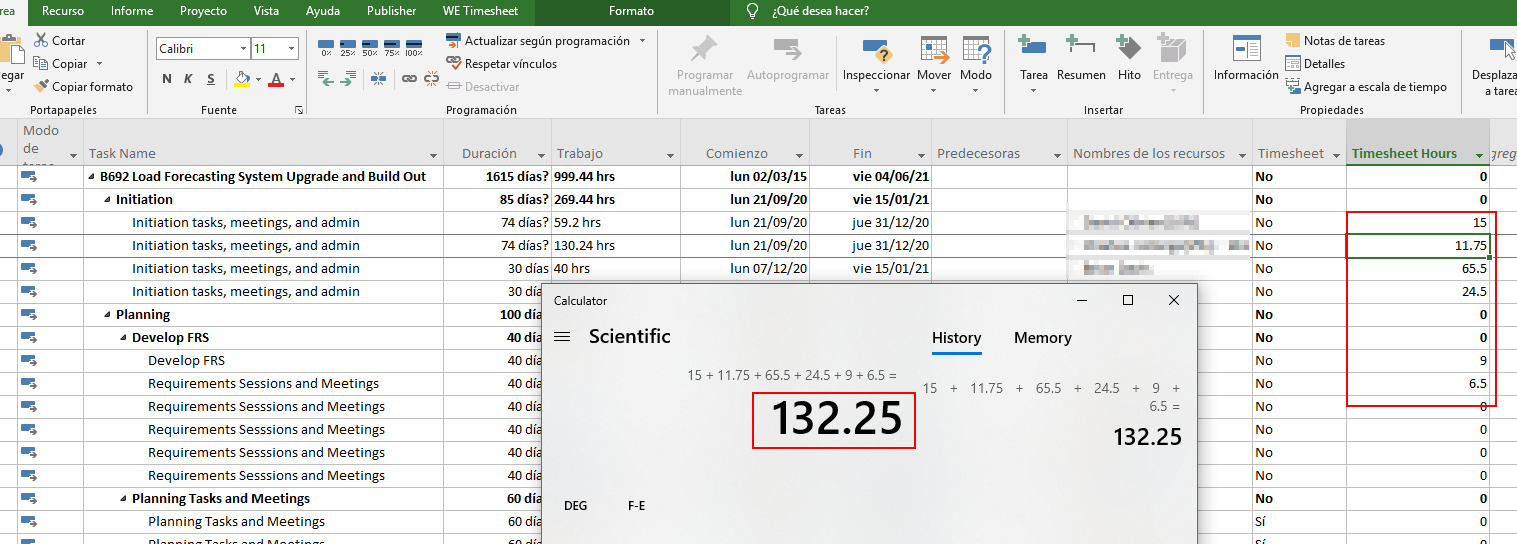
Priyanka Bhotika
Comments